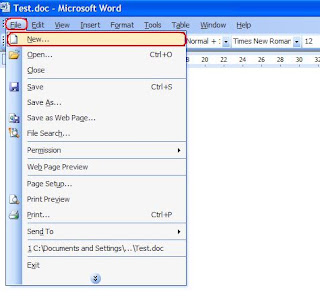How to solve error “invalid jpeg marker” of corrupt JPEG images
Image via Wikipedia This is a usual case, at the time of formatting a hard drive you move your important files, images and documents in other drive or disk, so that they could not accidentally get deleted. After formatting when you try to open your documents and images, you get an error message which says that files could not open due to certain reasons. In the case of JPEG images you get error message “invalid jpeg marker” and you could not open your valuable images. This is the case of JPEG file corruption and you need to apply some jpeg repair method or JPEG recovery software to fix your problem. In some case of JPEG image corruption you are able to see thumbnail of the images but these images could not open. There is no specific reason for above problem. It can be due to virus attack, missing some files, header corruption or change in file extension etc. Below few methods are written which you can try… It might be possible that file extension of all JPEG file...