Tips to Convert PDF Document to Image Files (jpeg,png,gif)
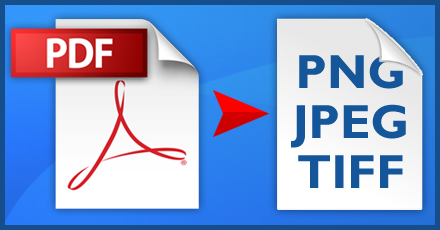
You might have seen users many times converting a PDF document to an image file; however, do you really understand the reason behind it? At times, the entire PDF document might not work or you just need a few images from the PDF document; in such cases, it is good to perform such conversion. Now, it comes to a solution that could provide a successful and accurate conversion. The post provides you various ways for converting PDF document to image files along with the steps to perform to accomplish the task; go through the following. Adobe Acrobat Pro Launch Adobe Acrobat Pro Open PDF document in Adobe Acrobat. In the menu, click 'File'; from the displayed list, click 'Save as'. In the appeared dialog box, specify a name for your document, and then choose JPEG, JPEG2000, TIFF, or PNG in the 'Save as type'. Click 'Save' The image of the selected type will be saved at the desired location on your computer. Note that the free version of Acrobat

