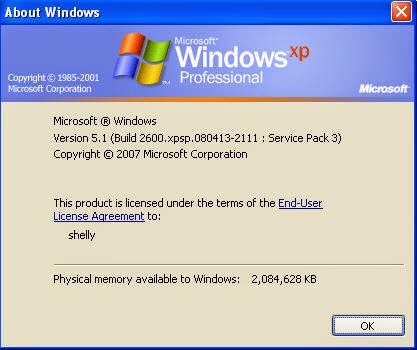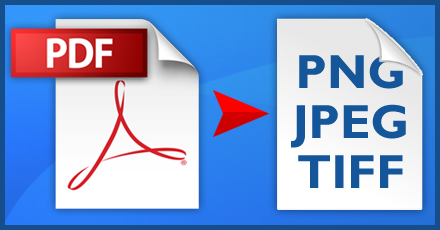Fix PowerPoint found a problem with content in the presentation filename.ppt/pptx
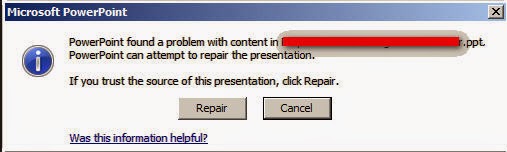
Periodically, MS PowerPoint presentations that you received in your E-mail from your friends, boss, marketing executives etc. perform oddly. Previously you were able to open the slides but suddenly fail to open or get error messages. Here is the error message that comes up on your screen: “ PowerPoint found a problem with content in the presentation filename.ppt ” In PowerPoint 2003 & lower versions “ PowerPoint found a problem with content in the presentation filename.pptx ” In PowerPoint 2007 & upper versions Click on the ‘Repair’ button, if trust the source of this presentation. This Repair button will frustrate you more when it does not repair anything. How to fix the problem? You can fix this problem by following these steps: Download & Save the file on your computer or laptop Right click on the file and select ‘properties’ Select ‘General’ tab, if it is not selected. Now click on the ‘unblock’ button to unblock the file. Click OK to...