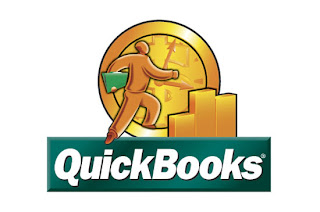5 Easy steps to fix Password Protected PDF File Corruption
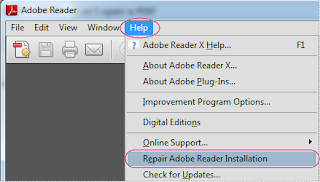
Sometimes PDF user adds password permission to PDF file to prevent it from unauthorized access. To open these files, you must first enter the password. If you don't have password then you cannot open these files. Sometimes a password protected PDF file becomes corrupted & you are unable to open these files. In some cases, When you opened and downloaded these files, it display an error message on screen “file is corrupt or damaged”. NOTE: If you don't know the password & you want to repair password-protected corrupt PDF File then you must contact the person that created the pdf set password permissions to fix corruption. You can use following three possible methods to repair corrupt pdf file: 1. First open Adobe Reader. After that try to open the file from the FILE pull-down menu. In some corruption cases, it fixes the error. 2. Right-click on corrupt pdf files and try to "Rename” it. Save in with any other file name. Sometimes, this step fixed