Simple Tips to Fix Bookmark Not Defined Error
Bookmark not define error occurs in the large size word document. The main reason of this error is broken link to into the bookmark. It is also related to TOC (Table of Content) and some user complaint this error during updating of TOC. The complete error message is:
Important Tip: If you get the same error then press Ctrl+Z to undo action. It works instantly on the document but not worked when you perform any other operations and save the document.
Let’s see some reliable solution to fix it!
Solution 1:
If you are trying to merge the content into a new document, then unlink them before doing it. This process converts TOC field to actual text and tries to prevent it from any update. If you want to update the TOC, you must reinsert it.
Steps to unlink the table of contents:
Solution 2:
Open MS word and go to File option. Now click on Options. Select Advanced and check Show bookmarks option under Show document content category and click OK.
After selection this option, you will be able to see the bookmark of the entire document. For a block of text, it looks like a square bracket.
Solution 3:
If you are not in the hurry, then write down the complete text then insert a table of content after merging to the new document. You can also reinstate missing bookmarks as well as the earlier displayed result.
Solution 4:
A third-party tool can be very useful if, the above solutions don’t work. Stellar Repair for Word software is a very secure way to fix Bookmark not defined error. It supports MS Word 2013 version to 2000 version and compatible with Windows 10, 8, 7, Vista, 2003, XP, 2000 and, NT4(SP6).
The repairing process is very simple with this DIY software. Download Stellar Repair for Word then select the corrupt document and repair it.
Note: Demo version is also available for this software and tries its demo version first before buying the software.
Conclusion: Fix the error with the help of these solutions and always try any repairing process on a copy of the actual document. If you have any question and suggestion related to this error, then share with me.
“Error! Bookmark Not Defined.” or “Error! Reference source not found.”
Let’s see some reliable solution to fix it!
Solution 1:
If you are trying to merge the content into a new document, then unlink them before doing it. This process converts TOC field to actual text and tries to prevent it from any update. If you want to update the TOC, you must reinsert it.
Steps to unlink the table of contents:
- Place insertion point within the table of contents.
- Press ctrl+shift+f9 (for Windows), or the command key+shift+f9 (for Macintosh).
Solution 2:
Open MS word and go to File option. Now click on Options. Select Advanced and check Show bookmarks option under Show document content category and click OK.
After selection this option, you will be able to see the bookmark of the entire document. For a block of text, it looks like a square bracket.
Solution 3:
If you are not in the hurry, then write down the complete text then insert a table of content after merging to the new document. You can also reinstate missing bookmarks as well as the earlier displayed result.
Solution 4:
A third-party tool can be very useful if, the above solutions don’t work. Stellar Repair for Word software is a very secure way to fix Bookmark not defined error. It supports MS Word 2013 version to 2000 version and compatible with Windows 10, 8, 7, Vista, 2003, XP, 2000 and, NT4(SP6).
The repairing process is very simple with this DIY software. Download Stellar Repair for Word then select the corrupt document and repair it.
Note: Demo version is also available for this software and tries its demo version first before buying the software.
Conclusion: Fix the error with the help of these solutions and always try any repairing process on a copy of the actual document. If you have any question and suggestion related to this error, then share with me.
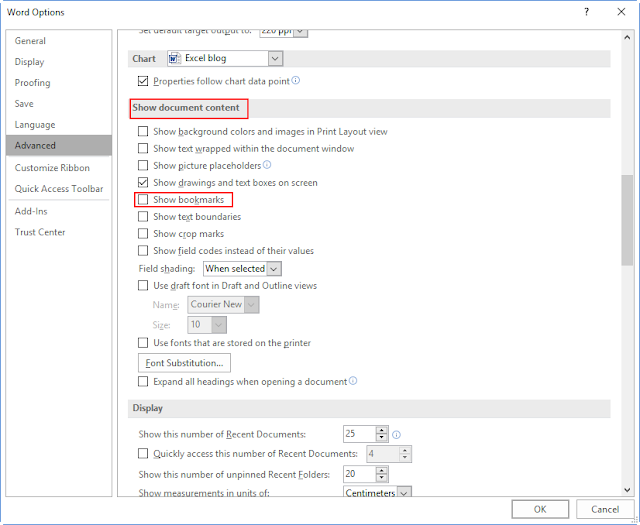


Comments
Post a Comment