Repairing Corrupt QuickBooks Company File
When it comes to managing business financial data from small to medium sized organization then most of the business administrators or owners are do-it-myself behavior. They believe in doing their own task themselves. This is because they don’t want to invest extra money or self-service oriented personalities. Software like Intuit’s QuickBooks can manage all the business financial data very easily with safety and security. It is suitable for both accounting and non-accounting professionals. One of the most frustrated moment comes during use of QuickBooks is a corrupt or damaged QuickBooks data file. If you have verified that your QuickBooks is corrupt then the first best option is to try Stellar Repair for QuickBooks Software; it repairs and recovers damaged QuickBooks data file without any modification in the original file. However, if you are do-it-yourselfer nature then see all below steps for identifying and repairing a corrupt or damaged QuickBooks data file (.qbw).
Identify Corruption in QuickBooks Company file using Verify Data: Intuit provides ‘Verify Data’ utility to check the corruption in the QuickBooks data file. If it finds corruption issues in the specified file then recommends ‘Rebuilt Data’ utility to fix the corruption. It checks all the transaction made in the company file and records a message in the transaction log file. Verify data tries to record all the corrupt data in the file but sometimes it fails to list all the corruption. You should use this utility on a single user mode company file.
Recommendation for proper using of Verify Data: Here are some recommendations that you should flow before using Verify Data utility:
- Make a backup of file before using it.
- Don’t use it on network drive.
- Make a copy of file and use this utility on copied data file.
- Choose a new drive.
When use Verify Data utility- Let me list some of the scenarios where you need to run Verify Data utility:
- Your company file is not opening.
- Fields are missing from the list.
- You are facing problem in saving the transactions.
- Some of the accounts are missing from the balance sheet.
- Receive error message during working on company file.
- QuickBooks shutdown during saving transactions.
How to use Verify Data utility- You can use this utility by following below navigations:
File -> Utility -> Verify Data
I have also shown these steps using below screenshot.
Output of Verify data: Here are some possible outputs that you will receive after running Verify Data utility.
- QuickBooks has detected no problem with your data. It means your file and data is ok and there is no need to run ‘Rebuilt data’ utility.
- Your company file is corrupt or damaged. It means that there is some problem with your company file and you need to fix it by using ‘Rebuilt Data’ utility.
Fixing Corruption in QuickBooks Company file using Rebuilt Data: It repairs all the transactions and list data damage in the selected company file.
File -> Utility -> Rebuilt Data
Note: Re-run the Verify Data utility to verify that your company file has no any issues.
What to do if verify data still showing the problem after running Rebuilt Data- Open the QBWIN.log file that was created using the first Verify Data utility and look for the detailed information regarding the error message. If you find problem related to the one or more transaction log then you can fix this by deleting and re-entering the noted transaction.
Conclusion: Rebuilt data utility is able to fix the company file corruption but this does not mean to careless about your backup. Rebuilt data only fixes the corruption that it has designed for. So you can’t freely rely on it. Always make backup of your company file to avoid any data critical data loss.

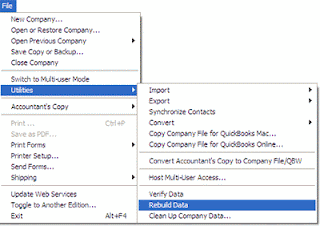


Comments
Post a Comment