How to Troubleshoot Damaged QuickBooks Data
QuickBooks is an accounting software. In other words, you can say it is a money management software that uses the file of .qbw file extension to store data. This blog outlines the solution to repair damaged QuickBooks data file. With the help of these troubleshooting steps you will be able to fix the problem.
Note: Make sure your backup is latest otherwise you will lose the recent change or update of your data.
Read these points related to troubleshooting
Re-sort the lists
QuickBooks stores the important data in the form of lists and every particular customer or employee has an entry in the list. Here are the steps to re-sort the list:
Run the Rebuild Data Utility
Rebuild utility can repair the list and transaction in the company file. To execute the Rebuild utility, follow these steps:
Use QBWIN.log file
The log can be very helpful to resolve data loss issue. Here is the detailed instruction to perform this:
Use Stellar Repair for QuickBooks software
This software is the alternative of all QuickBooks data file repairing options. Simply download this QuickBooks file repair tool and repair corrupt qbw file. Only three simple steps: Select, Scan and, Repair can fix any QuickBooks data file corruption.
So, choose the appropriate option to troubleshoot the damaged QuickBooks data. If you have more options which will suit for this situation the share with me.
- Restore from the backup: Yes, your backup can be superhero here and restore your data. If you have clean and updated backup then it is the time to use it.
Note: Make sure your backup is latest otherwise you will lose the recent change or update of your data.
- By creating new company file: You can replace your old company file with the new one. You can export the information such as; customer, vendors, account chart, etc. into newly created file. This method will help to avoid the future problem and improves the performance.
Read these points related to troubleshooting
- Open the computer where actual company data file is stored
- Do not perform rebuild action over the network. Run the Rebuild utility on the same computer where company data file is saved. It will protect the data from further damage
- Do not try to abort or cancel Rebuild utility
- Work in single user mode. To change the user mode, go to File menu, choose Switch to Single-User mode
- Create backup of company file and login to company file as Admin
Re-sort the lists
QuickBooks stores the important data in the form of lists and every particular customer or employee has an entry in the list. Here are the steps to re-sort the list:
- In Banking Menu:
- Go to Banking->Write Checks
- Click on Pay to the order field and press CTRL+L to open the Master Names list
- Select Include Inactive checkbox
- Click the Name (drop-down) and select Re-sort List option
- Click OK
- If you do not have Banking permission:
- Go to Edit->Find
- Click on Advanced tab
- Select Name in filter box
- Click in Name field and press CTRL+L
- Select Include Inactive checkbox. Note: If there are no inactive names it will be grayed out.
- Click the Name (drop-down) and select Re-sort List option
- Click OK
Run the Rebuild Data Utility
Rebuild utility can repair the list and transaction in the company file. To execute the Rebuild utility, follow these steps:
- Go to File->Utilities->Rebuild Data
- You will get the completion message of Rebuild Data process. Click OK
- Run the Verify Data to check the persisting data damage.
Use QBWIN.log file
The log can be very helpful to resolve data loss issue. Here is the detailed instruction to perform this:
- Open the QBWIN.log file
- Find the BEGIN VERIFY by using CTRL+F and find the last entry. It will help to find most recent entry
- Find LVL_ERROR and copy and paste it into help search
- Follow the instructions.
- Run Verify Data to check the existing data damage
Use Stellar Repair for QuickBooks software
This software is the alternative of all QuickBooks data file repairing options. Simply download this QuickBooks file repair tool and repair corrupt qbw file. Only three simple steps: Select, Scan and, Repair can fix any QuickBooks data file corruption.
So, choose the appropriate option to troubleshoot the damaged QuickBooks data. If you have more options which will suit for this situation the share with me.
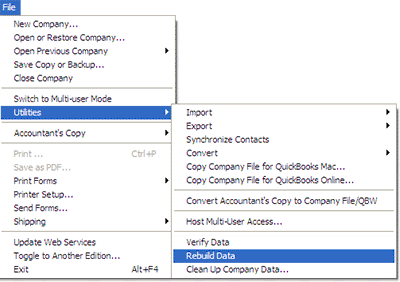
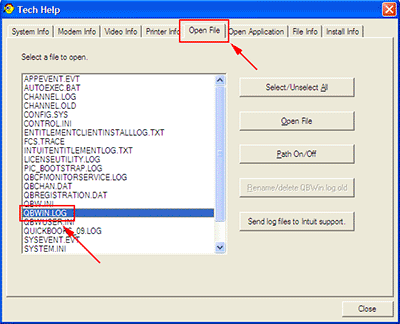


Comments
Post a Comment