How to fix MS Excel blank worksheet issue?
Blank Excel file problem is a very irritating situation. In this case, you will be unable to see the content of the file. Here, I am going to share some solutions to fix this issue.
Before proceeding any methods, try Open and Repair option to fix the issue. when open and repair option not works then, try these options:
Before proceeding any methods, try Open and Repair option to fix the issue. when open and repair option not works then, try these options:
- Copy the file from one location to another location and try to open it.
- Rename the file or change the file extension.
- Ignore Dynamic Data Exchange (DDE): Some applications can interrupt MS Excel to open the worksheet or Excel shows blank worksheet. With DDE option, Excel can share the information with other applications.
- Check Add-Ins Setting: Turn-off the COM Add-Ins of Excel program.
- Open MS Excel
- Go to File->Options
- Select Add-ins option and, choose COM Add-Ins
- Click on Go button
- Uncheck them and click OK.
- Check File Association: Reset the Excel file association to check the system performance. To do this, follow these steps:
- For Windows 8
- Go to Control Panel
- Click on default program->set your default program
- Click on Excel, then select choose default for this program
- A set program association screen will appear, choose Select All and click on Save.
- For Windows 7
- Open Control Panel and go to Default Programs
- Click on Associate a file type or protocol with a specific program
- Choose Microsoft Excel Worksheet and the change program
- Recommended Program->Microsoft Excel
- Repair Office: One solution to fix this issue is, repairing of MS Office program. You can easily do this by following these steps:
- Open Control Panel
- Click on uninstall the program
- Select MS Office from the list
- Right click on it and select Change option
- Now choose the Repair option and click on Continue button.
- Disable Hardware Acceleration: Sometimes, a display issue is also occurred by the hardware graphics acceleration. The symptoms of this interruption are: blurry Office program, Screen flashes, the document not displayed well, Program crashes, reduction in program performance etc. To disable the hardware graphic acceleration in MS Excel, follow these steps:
- Go to File->Options->Advanced
- Under Display section, “Disable hardware graphic acceleration” option is available. Check the option click on the OK button.
If above options won’t work then, you can give a chance to Stellar Repair for Excel tool. It is a third-party tool which is able to repair all types of Excel file error.
Conclusion: This blog described the five solutions to fix the blank Excel file issue. It is also possible that, the issue is fixed by either one method or more than one. Close the background process and delete the unwanted Add-Ins from the list for the fast and efficient working of MS Excel.
Conclusion: This blog described the five solutions to fix the blank Excel file issue. It is also possible that, the issue is fixed by either one method or more than one. Close the background process and delete the unwanted Add-Ins from the list for the fast and efficient working of MS Excel.
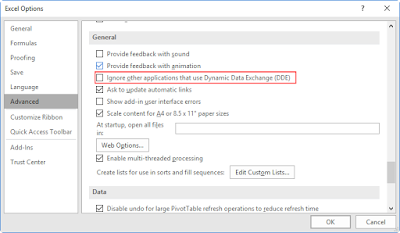






Comments
Post a Comment