Nailed the Excel file error: data may have been lost
Sometimes it is difficult to fix few MS Excel file related errors and file error: data may have been lost is one of them. Generally, this error occurs due to compatibility issue or corruption in MS Excel file. You should not ignore this error message because it can compel you into a severe data loss. Let’s see some possible solutions to fix this error:
Open Excel file in safe mode: We have two options to open MS Excel in safe mode.
- Using Command: To open excel file in safe mode, press Windows key + R, and type following command and press enter: Excel.exe /s. Note: There is a space between Excel.exe and /s. Next, open the file in safe mode.
- Manual: Go to Options->Add-Ins. In Manage option, click on Disable Items and click on Go button. After pressing Go button, the items will be listed in the disabled item list. You can enable them so it will help to reopen the Excel file.
- Rename the File: Rename the excel file and try to open it once again. If the problem still persists, then change the file extension (Example: xls to xlsx) of the file.To check file compatibility, go to File then click Info. Click on Convert option in Compatibility Mode. This option will change the file according to your MS office version.
- Open the file in Same Version: Try to open the file in the version it was created.
- Open and Repair: It is the best option to repair a corrupt excel file. To use this option, follow these steps:
- Open MS Excel.
- Go to Open, and select the file which you want to repair.
- There is an arrow next to the open button, click on it and select Open and Repair option.
- Click the Repair option.
- Save the Workbook as Web Page: It is the best option for recovering the text of excel file.
- Open Excel file.
- Go to Save As option.
- Select as Web Page from the list.
- Click Save then Yes.
- Third Party tool: If you tried all these solutions but your file still shows the same error, then Stellar Repair for Excel might be your last stop. It repairs corrupt .XLS and .XLSX file. Download this software from here and install on your machine. You can also see the preview of your corrupt data before saving it.
These are the possible solutions for fixing “data may have been lost” error. Do not ignore this error message because it could be unhealthy for your MS Excel data. If you have any other solution for this error, then share with me.
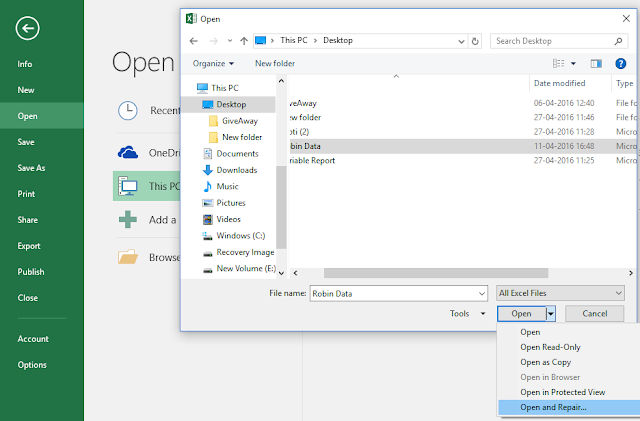



Comments
Post a Comment