Top Excel 2013 Free & Featured Apps
An App is the combination of an XML manifest file and a webpage as you can clearly check in below picture:
App for Office= App Manifest + Webpage
Excel Apps is one of the best & most exciting feature of version 2013. These Apps allow you to add more additional functionality to your documents that provides more unified web-based extensibility platform for Excel. Microsoft added many different free & featured apps for Excel 2013 which you can easily download from Microsoft Store. You can use these apps in all Office 2013 and Office 365 versions like Home Premium and Small Business Premium. There are two types of apps available for Excel: Content apps and Task pane apps.
Content Apps: Content apps allow you to extend apps with custom content. These apps are embedded inside your worksheet and saved with it.
Task Pane Apps: We can use Task Pane Apps side-by-side with an Office document. While you are working in these apps, it opens a task pane on the right side of Excel Sheet.
An independent companies can also sell their apps if it works within Office. A company can easily post their Apps in the MS Office Store. If you also want to make your own app then You can make it easily by using following steps:
How to build Apps:
It covers three steps: Design, Develop, Publish
DESIGN: In this section, Microsoft guides you about design decisions that you will make and offer best practices to build your app.
DEVELOP: In this section, Microsoft provides in-depth overviews, how-to articles, and code snippets to help you in develop your app.
PUBLISH: If you built your app then you can easily publish apps in the Office Store.
How to Start an App:
You can start these apps in Microsoft Excel 2013 by using following steps:
First open Excel 2013:
Now Open Blank Workbook then click “Insert” ribbon.
Now on dropdown box “Apps for Office”. Click on dropdown arrow and click on the “See All”.
After click on “See All”, you will find all the list of Free & Featured apps.
Click on “OFFICE STORE” link after that you will see this window “Please sign in with a valid profile to see apps”
sign in with “Live ID”.
After log in, go to “Apps for Office” and click on “Office Store” link.
After that you will see apps. Click on required apps and then click on “Insert” button.
Apps will be successfully added into your Excel Sheet.
How to disable these apps:
If you want to disable an app for Excel then you can easily do it by hiding it. After that you will see that it is not showing in your apps list. Here are all steps:
First Click on 'Insert' button & then 'App for Office'
Click on 'Manage Apps'
Find the app in the list that you want to disable & then click 'Hide'
Now you can check your hidden apps: Click >>Show>>Hidden.
Some of the famous Apps:
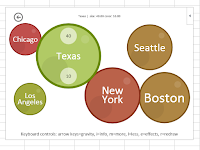
Bubbles:
The Bubbles add-on for Excel 2013 shows worksheet data in form of bubbles of different sizes and colors. It makes you Excel sheet more impressive and interactive.

Gauge :
The Gauge add-on for Excel 2013 shows speedometer visualizations in your Excel workbook.

Mini Calendar and Date Picker:
One of the simple apps that allow you to enter dates and calendar functions in excel very quickly and easily.
 Radial Bar Chart:
Radial Bar Chart:
This app shows your data in form of Radial Bar.
 EPerfTool:
EPerfTool:
It is free enterprise modeling tool.

Sticky Notes:
You can create multiple notes with the help of this app. When you save Sticky notes, next time when you load this app is remembered by the app.
 Percentage Calculator:
Percentage Calculator:
This app helps you to calculate all your percentage calculation.
 QuickHelp Starter:
QuickHelp Starter:
QuickHelp Starter has multiple videos about ‘how’ and ‘why’ any features added in Word 2013 and Excel 2013.

Sage Intelligence Go!:
This app helps users to access their accounting system’s financial data within Excel 2013.
.png) Audible Charts:
Audible Charts:
This app helps to visualize data by hearing it.

Bing Dictionary
This app is an English language assistant for Excel and have powerful search capabilities that let users enter words as they sound.
 Bing Maps:
Bing Maps:
It helps to use location data & plot it on a Bing Map.
 MindMapper:
MindMapper:
One of the impressive app that allows you to add structure to brainstorming sessions and visualize your ideas directly in your office applications

API Tutorial:
This App use to run and edit code in Microsoft Excel worksheet.

TextMaster:
This App use to correct & translated your text.
 EasyInfoChart:
EasyInfoChart:
You can use this app to use professional quality charts in your excel sheets.
There are lots of other apps available for the Excel 2013 which you can easily download from Microsoft Store. Several Apps are also available for Word, Excel, Outlook and PowerPoint 2013.
App for Office= App Manifest + Webpage
Excel Apps is one of the best & most exciting feature of version 2013. These Apps allow you to add more additional functionality to your documents that provides more unified web-based extensibility platform for Excel. Microsoft added many different free & featured apps for Excel 2013 which you can easily download from Microsoft Store. You can use these apps in all Office 2013 and Office 365 versions like Home Premium and Small Business Premium. There are two types of apps available for Excel: Content apps and Task pane apps.
Content Apps: Content apps allow you to extend apps with custom content. These apps are embedded inside your worksheet and saved with it.
Task Pane Apps: We can use Task Pane Apps side-by-side with an Office document. While you are working in these apps, it opens a task pane on the right side of Excel Sheet.
An independent companies can also sell their apps if it works within Office. A company can easily post their Apps in the MS Office Store. If you also want to make your own app then You can make it easily by using following steps:
How to build Apps:
It covers three steps: Design, Develop, Publish
DESIGN: In this section, Microsoft guides you about design decisions that you will make and offer best practices to build your app.
DEVELOP: In this section, Microsoft provides in-depth overviews, how-to articles, and code snippets to help you in develop your app.
PUBLISH: If you built your app then you can easily publish apps in the Office Store.
How to Start an App:
You can start these apps in Microsoft Excel 2013 by using following steps:
First open Excel 2013:
Now Open Blank Workbook then click “Insert” ribbon.
Now on dropdown box “Apps for Office”. Click on dropdown arrow and click on the “See All”.
After click on “See All”, you will find all the list of Free & Featured apps.
Click on “OFFICE STORE” link after that you will see this window “Please sign in with a valid profile to see apps”
sign in with “Live ID”.
After log in, go to “Apps for Office” and click on “Office Store” link.
After that you will see apps. Click on required apps and then click on “Insert” button.
Apps will be successfully added into your Excel Sheet.
How to disable these apps:
If you want to disable an app for Excel then you can easily do it by hiding it. After that you will see that it is not showing in your apps list. Here are all steps:
First Click on 'Insert' button & then 'App for Office'
Click on 'Manage Apps'
Find the app in the list that you want to disable & then click 'Hide'
Now you can check your hidden apps: Click >>Show>>Hidden.
Some of the famous Apps:
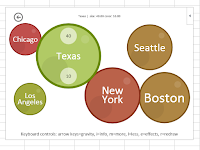
Bubbles:
The Bubbles add-on for Excel 2013 shows worksheet data in form of bubbles of different sizes and colors. It makes you Excel sheet more impressive and interactive.

Gauge :
The Gauge add-on for Excel 2013 shows speedometer visualizations in your Excel workbook.

Mini Calendar and Date Picker:
One of the simple apps that allow you to enter dates and calendar functions in excel very quickly and easily.
 Radial Bar Chart:
Radial Bar Chart: This app shows your data in form of Radial Bar.
 EPerfTool:
EPerfTool:It is free enterprise modeling tool.

Sticky Notes:
You can create multiple notes with the help of this app. When you save Sticky notes, next time when you load this app is remembered by the app.
 Percentage Calculator:
Percentage Calculator: This app helps you to calculate all your percentage calculation.
 QuickHelp Starter:
QuickHelp Starter: QuickHelp Starter has multiple videos about ‘how’ and ‘why’ any features added in Word 2013 and Excel 2013.

Sage Intelligence Go!:
This app helps users to access their accounting system’s financial data within Excel 2013.
.png) Audible Charts:
Audible Charts:This app helps to visualize data by hearing it.
Bing Dictionary
This app is an English language assistant for Excel and have powerful search capabilities that let users enter words as they sound.
It helps to use location data & plot it on a Bing Map.
 MindMapper:
MindMapper: One of the impressive app that allows you to add structure to brainstorming sessions and visualize your ideas directly in your office applications

API Tutorial:
This App use to run and edit code in Microsoft Excel worksheet.

TextMaster:
This App use to correct & translated your text.
 EasyInfoChart:
EasyInfoChart: You can use this app to use professional quality charts in your excel sheets.
There are lots of other apps available for the Excel 2013 which you can easily download from Microsoft Store. Several Apps are also available for Word, Excel, Outlook and PowerPoint 2013.










Comments
Post a Comment