Troubleshooting guide to recover Damaged Excel Workbook

Just think you were working on some important excel data
and calculation to make your final presentation
ready which is schedule within next couple of hours. In case you lost all the excel data which you have prepared from long working hour and you do not have saved it. What will be your situation in such condition?
MS excel provide an option to recover last
saved data. If you are working on a excel sheet and accidentally your computer system gets shutdown due to power failure, no ups backup or some malware attack on system etc. In such unscheduled shut down there is 99% chances that you may lost the data in excel sheet on which you were working if it was not saved well in time. Your Excel data sheet can get corrupt and there is a possibility that you could not access same excel sheet.
Below written method will help you to recover last save data from corrupt excel sheet.
If you can't open excel sheet then use this method:
1. Start Excel and open a blank workbook if one is not open on the screen.
2. On the Tools menu, click Options.
3. Click the Calculation tab.
4. In the Calculation section, click Manual, and then click OK.
5. On the File menu, click Open and try to open the file.
By applying above method you can get last saved excel data. MS excel offer “Open and Repair” In build utility which help you to repair corrupt excel sheet. Follow below written steps to use this utility.
- Choose File -> Open
- Locate and select the file
- Click the arrow at the right of the Open button
- Click on Open and Repair
- When prompted, click the Repair button.
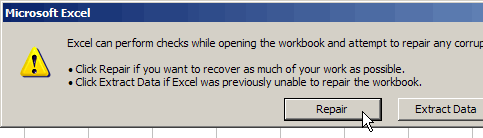
In case after applying above method your problem still unresolved then you need to use suitable third party Excel repair software to resolve your excel file corruption problem.



Comments
Post a Comment