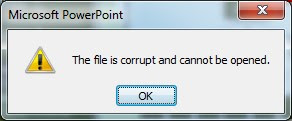Top Excel 2013 Free Addons
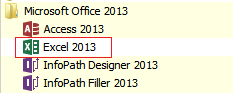
Microsoft added many different free addons for Excel 2013 which you can easily download from Microsoft Store. You can configure these apps in Microsoft Excel 2013 by using following steps: First open Excel 2013: Now Open Blank Workbook then click “Insert” ribbon. Now on dropdown box “Apps for Office”. Click on dropdown arrow and click on the “See All” as clearly shown in the below picture. After ciick on “See All”, you will find all the list of Free & Featured apps just like following image: Click on “OFFICE STORE” link after that you will see this window “Please sign in with a valid profile to see apps” sign in with “Live ID” as shown below After log in, go to “Apps for Office” and click on “Office Store” link. After that you will see apps. Click on required apps and then click on “Insert” button. Apps will be successfully added into your Excel Sheet. Some of the famous free addons: Bubbles The Bubbles addon for Excel 2013 shows worksheet data in form...